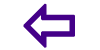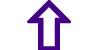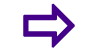Step 6 Start a chat
WhatsApp for Beginners
Step 6 Start a chat
Tap Chats in the navigation bar. Tap the pencil icon in the top right corner and select a contact to start a new WhatsApp message with. You will be taken to a new chat window where you can type a message, or press the?arrow icon(iPhone),?menu icon?(Blackberry) or?paperclip icon?(Android, Nokia, Windows Phone) to share your location, contact, photo, or video. You may also record a video or take a photo in realtime for sharing.
Underneath the recipients name in the chat window, you can see their last seen time, which is the last time they closed WhatsApp or lost Internet connection. Youll also see whether theyre online, which means they have WhatsApp open and are connected to the Internet.
To start a new Group message, tap the New Group button underneath the pencil icon (iPhone) or tap the menu/options button and find New Group (Blackberry, Android, Nokia, Windows Phone). In the subject field, type a name for the group chat and add participants right underneath. You will also be able to select a picture for your group.
 How it works
How it works How to Use WhatsApp
How to Use WhatsApp what is whatsapp
what is whatsapp Step 1 Download WhatsApp for your phone
Step 1 Download WhatsApp for your phone Step 6 Start a chat
Step 6 Start a chat Step 4 Change your status
Step 4 Change your status Step 2 Launch the app from your smartphone
Step 2 Launch the app from your smartphone Tips for WhatsApp
Tips for WhatsApp Step 9 Change your settings
Step 9 Change your settings Step 3 Manage your Favorites
Step 3 Manage your Favorites Step 8 Manage your chats
Step 8 Manage your chats Step 7 Wait for your message to be delivered to your friends phone
Step 7 Wait for your message to be delivered to your friends phone Test your English Language
Test your English Language  Benefits of Black raisins
Benefits of Black raisins Weird Laws Around the World
Weird Laws Around the World Benefits of Bay Leaf
Benefits of Bay Leaf Tips to succeed in Presentation
Tips to succeed in Presentation The Rabbit and Tortoise
The Rabbit and Tortoise Cute Nail Art Designs
Cute Nail Art Designs