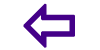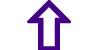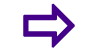WhatsApp for Beginners
1. what is whatsapp
WhatsApp is an instant messaging app for smartphones that operates under a subscription business model. The proprietary, cross-platform app uses the Internet to send text messages, images, video, user location and audio media messages. WhatsApp has more users in India than any other country in the world.
2. How to Use WhatsApp
WhatsApp, a play on the casual greeting whats up?, is an ad free mobile messaging app that allows users to exchange text and media messages through their Internet data plan or through WiFi. Users do not have to pay for SMS. Once you start using WhatsApp to connect with your friends, youll wonder how you ever lived without it!
3. How it works
WhatsApp Messenger is a cross platform mobile messaging app which allows you to exchange messages without having to pay for SMS. WhatsApp Messenger is available for iPhone, BlackBerry, Android, Windows Phone and Nokia and yes, those phones can all message each other! Because WhatsApp Messenger uses the same internet data plan that you use for email and web browsing, there is no cost to message and stay in touch with your friends.
In addition to basic messaging WhatsApp users can create groups, send each other unlimited images, video and audio media messages.
In addition to basic messaging WhatsApp users can create groups, send each other unlimited images, video and audio media messages.
4. Step 1 Download WhatsApp for your phone
The app is available?on its website?and in the iTunes App Store and Android Marketplace.WhatsApp does not sell advertising so users have a clean messaging experience, but that means that they charge a small fee for using the app. iPhone users pay $1.99 to download the app, while other phones can download the app and enjoy a one year trial for free. After that, there is a $0.99 subscription fee for using WhatsApp.
5. Step 2 Launch the app from your smartphone
Follow the onscreen prompts to create a WhatsApp account that will be linked to your phone number. Allow WhatsApp to sync with your Contacts to message people you know with ease.
6. Step 3 Manage your Favorites
Once in your account, you will see all of your contacts who already have a WhatsApp account on the Favorites tab. Keeping this list will allow you to know who has WhatsApp, but it may be too cluttered if you want to access a few frequent contacts with ease
1. You can tap Edit in the top left corner and then Delete All to clear the list and start from scratch, or toggle the red delete switch next to each name to delete people individually
.
2. You can still see your contacts in the Contacts tab (middle button of the navigation bar). Contacts who have WhatsApp will have their statuses displayed underneath their name. If you tap on a contact, you will also know if they have WhatsApp because it will give you the option to Message instead of Invite to WhatsApp.
1. You can tap Edit in the top left corner and then Delete All to clear the list and start from scratch, or toggle the red delete switch next to each name to delete people individually
.
2. You can still see your contacts in the Contacts tab (middle button of the navigation bar). Contacts who have WhatsApp will have their statuses displayed underneath their name. If you tap on a contact, you will also know if they have WhatsApp because it will give you the option to Message
7. Step 4 Change your status
Tap Status in the bottom horizontal navigation bar. Tap the + in the top right corner to add a new custom status.
You can edit your current status by tapping the button under Your current status is: or selecting a default or previous status from the list below.
If youd like to clear your statuses, tap Edit in the top left corner to delete them individually or scroll down and tap Clear Status to delete them all.
You can edit your current status by tapping the button under Your current status is: or selecting a default or previous status from the list below.
If youd like to clear your statuses, tap Edit in the top left corner to delete them individually or scroll down and tap Clear Status to delete them all.
8. Step 5 Invite friends you did like to message to use WhatsApp
Tap on the Contacts tab in the middle of the navigation bar. Find a contact and tap on it to view its details. Tap Invite to get WhatsApp to send them an SMS invitation to download the app.
If you use this option to invite a contact from another country, both of you may be subject to international SMS charges. You may want to send them an email to join WhatsApp instead. To do this, go to Settings >> Tell a Friend and then select the method of delivery.
In order to message a friend on WhatsApp, they must have been added into your phones contacts. Ensure that their phone number has been entered into your address book accurately and that they have installed WhatsApp.
If you use this option to invite a contact from another country, both of you may be subject to international SMS charges. You may want to send them an email to join WhatsApp instead. To do this, go to Settings >> Tell a Friend and then select the method of delivery.
In order to message a friend on WhatsApp, they must have been added into your phones contacts. Ensure that their phone number has been entered into your address book accurately and that they have installed WhatsApp.
9. Step 6 Start a chat
Tap Chats in the navigation bar. Tap the pencil icon in the top right corner and select a contact to start a new WhatsApp message with. You will be taken to a new chat window where you can type a message, or press the?arrow icon(iPhone),?menu icon?(Blackberry) or?paperclip icon?(Android, Nokia, Windows Phone) to share your location, contact, photo, or video. You may also record a video or take a photo in realtime for sharing.
Underneath the recipients name in the chat window, you can see their last seen time, which is the last time they closed WhatsApp or lost Internet connection. Youll also see whether theyre online, which means they have WhatsApp open and are connected to the Internet.
To start a new Group message, tap the New Group button underneath the pencil icon (iPhone) or tap the menu/options button and find New Group (Blackberry, Android, Nokia, Windows Phone). In the subject field, type a name for the group chat and add participants right underneath. You will also be able to select a picture for your group.
Underneath the recipients name in the chat window, you can see their last seen time, which is the last time they closed WhatsApp or lost Internet connection. Youll also see whether theyre online, which means they have WhatsApp open and are connected to the Internet.
To start a new Group message, tap the New Group button underneath the pencil icon (iPhone) or tap the menu/options button and find New Group (Blackberry, Android, Nokia, Windows Phone). In the subject field, type a name for the group chat and add participants right underneath. You will also be able to select a picture for your group.
10. Step 7 Wait for your message to be delivered to your friends phone
One checkmark next to your message means that it was delivered to the server, and two checkmarks mean that it was delivered to the recipients device.