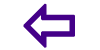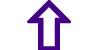WhatsApp for Beginners
11. Step 8 Manage your chats
?Tap Chats in the navigation bar. Youll see a list of all of your WhatsApp conversations with individual users and groups. Tap on one to continue a conversation or to read an old one.
12. Step 9 Change your settings
Tap the Settings icon in the navigation bar.To edit your name or profile picture, tap Profile.
To edit your font size, chat wallpaper, message timestamp settings, download settings, tap Chat Settings.
To block users from contacting you, tap Chat Settings and then Block. You will see a list of contacts you have blocked underneath. Blocked contacts can see your statuses, though not your last seen timestamps or online availability, and they will not be able to send you messages. To know whether someone has blocked you, click here.
To turn off your last seen timestamp, tap Chat Settings and then toggle the switch next to Message Timestamp. This means that other users will not know the last time you signed off.
To edit your font size, chat wallpaper, message timestamp settings, download settings, tap Chat Settings.
To block users from contacting you, tap Chat Settings and then Block. You will see a list of contacts you have blocked underneath. Blocked contacts can see your statuses, though not your last seen timestamps or online availability, and they will not be able to send you messages. To know whether someone has blocked you, click here.
To turn off your last seen timestamp, tap Chat Settings and then toggle the switch next to Message Timestamp. This means that other users will not know the last time you signed off.
13. Tips for WhatsApp