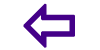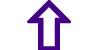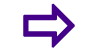Precautions while using Computer and Laptops
Precautions while using Computer and Laptops
21. What to Take With You
Use a USB flash drive or other portable storage to copy and carry files that are most critical while traveling. It is important to make sure information such as bank and credit card details are kept safe. Keep them encrypted or protected with a strong password and keep this device safe while traveling.
22. To Retrieve a Lost Laptop
Label your laptop. Provide your full contact information so that if the device is found, the finder will be able to reach you, your company or school quickly.Know who to call. Airports especially may have a difficult lost and found process, when it concerns the loss of a laptop computer or other data bearing devices. Know what youre up against if a laptop does go missing at an airport or your hotel.
23. In Airports and On Airplanes
Allow yourself enough time. Airline travel is a hassle that only gets worse when you dont allow enough time to get on your plane. Mistakes can be avoided if you slow down your pace.Do not check your laptop with your other luggage.Do not send your laptop through the airport X ray conveyor belt UNTIL its your turn to walk through the metal detector. That way youll be able to pick it up promptly when it comes out the other end and prevent anyone else from walking away with it. X ray equipment will NOT harm the laptop.While on an airplane, place the laptop under the seat in front of you. Do not place it in the overhead storage area as it could easily get bumped and damaged there.
24. Lock it down
Data security is one thing, but dont forget about securing your actual laptop. In the minute or two it takes you to go refill your coffee cup or answer the call of nature, a thief can easily walk off with your pricey property.
25. Taking a Portable Computer Through Security
In the US and in most other countries, laptops have to be taken out of its carrying case or out of your carry on bag as you go through the x ray scanners at airport security.
26. Notebook Computer and ipad Screening Exceptions
Currently, the TSA does not make you take out for separate screening a smaller computer such as a notebook computer or iPad. You can keep these in your carry on bag, computer bag, or other bag as you go though security. Keep in mind that a security screener may still ask you to take out your iPad or notebook computer for separate screening, especially if you have several many electrical or electronic items in the same bag.
27. Laptop Security in the Terminal
If you decide to use your laptop during the time before boarding, take the same precautions that you would in any other public space. Dont leave your laptop unattended, and if you the airport has free wi fi access, avoid doing anything online such as online banking that requires a secure connection.
28. Other laptop security hints
In addition to protecting your laptop from loss, damage, or theft, you should also take the time to protect the information on the laptop. One way to do that is to separate the data from the laptop. For most users, the information on a laptop is far more valuable than the laptop itself. One easy way to protect against the loss of data is to either backup your data before you travel, or plan to keep any important or sensitive data data separate from the laptop in a device such as a flash drive, CD ROM, or or external hard drive. Of course, these data storage devices should always be with you or with your carry on bag, and not in any checked bag.
29. Use security software
The most important thing you can do to keep your computer safe is to install and maintain security software.Install and run Identity Finder, a tool to help you search for, protect, and dispose of personal information stored on your computer, file shares, or external media.Install the Secunia Personal Software Inspector. This will alert you when your current software applications are out of date or require a security update.
30. Maintain current software and updates
Use a secure, supported operating system; see ComputerGuide Deals by vendor, recommendations, and common questions. Keep your software updated by applying the latest service packs and patches. Refer to your operating systems help for assistance.The best way to maintain third party software is to install the Secunia Personal Software Inspector. This will alert you when your current software applications are out of date or require a security update.