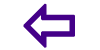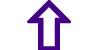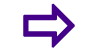Precautions while using Computer and Laptops
Precautions while using Computer and Laptops
1. Laptop safety precautions
Many people sometimes me too, place the laptop on a soft surface like bed or a pillow which just stops the laptop to take a breath. By breath I mean some fresh air through the vents. In most laptops the vents are designed at the bottom of the laptop i e the base which makes it more dangerous for the laptop.
2. Cooling
The portable computer does not have the same cooling system as a standard desktop PC.They are primarily made of plastic, which tends to retain heat instead of dissipating it,They have a small fan, two for the largest models, which are not sufficient to dissipate the heat.They emit the same heat energy than any computer.The air intakes are often blocked.
3. Solutions
Always use your laptops on a flat surface and preferably elevate it at the air intakes location. Avoid using it on your bed. The overheating of components will cause degradation of all systems hardware.
Do not expose it to direct sunlight, even the screen cover closed! You can check out the temperatures of the processors.
4. Mobility
The laptops do not have the solid metal shell like desktop computers although lighter, they are more vulnerable.Laptops are made up of the same electronical components reduced in size and scale as the desktop computers these components are not made for transport when they are at work. A small shock can permanently damage these components.Laptops have few replaceable parts.
5. Daily use
A laptop computer must not be used in the same way as a desktop computer.The battery wears out.
6. Safe use of Laptops
Laptops were originally designed for short duration and irregular use, not for daily continuous
operation. The inherent design features of a laptop encourage their use in non traditional
settings and in poor postures. If you need to conduct your work on a laptop for an extended
period of time ? or your laptop is your primary computer, the following guidance can help reduce
the risk of musculoskeletal discomfort or injury.
7. Position
Chose a position where you can achieve the best posture including the ability to; adjust the screen position sit straight in front of the screen keep the laptop away from glare and move your arms freely.
8. External keyboard
This is the most important and easiest solution to poor postures created by the laptop design. The external keyboard allows you to independently adjust the screen and keyboard position and achieve a more appropriate position.
9. External pointing devices mice
Some people find the internal touchpad or trackball difficult to negotiate. It is preferable to use a full sized mouse ? or a mouse that fits your hand size which encourages you to use your whole hand to manoeuvre the mouse and increases comfort for the user.
10. Document holders
Remember document holders are useful during laptop use as well as at your desk to keep your documents at the same height as your screen. This is also an effective strategy to minimise twisting and poor neck postures when using the laptop.