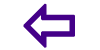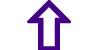How to Use Social Networking Sites for Beginners
31. News Feed Ticker Wall Profile Timeline
What trips up people new to social networking tends to be the Facebook interface; it can be hard to understand when you first join because its not immediately apparent what determines the material you see on your home page or profile page or even how to find those pages.
32. News Feed Appears on your Home Page
When each user signs in, they are shown a home page containing a personalized stream of information that Facebook calls the news feed or stream; its full of information posted by their friends.The news feed appears in the middle column of the home page. You can always return to your personal home page by clicking the Facebook icon at upper left on every Facebook page.In the news feed are posts or status updates that a users friends have posted to the network, typically shown only to their Facebook friends. Each user sees a different news feed based on who their friends are and what those friends are posting. The feed can include more than just text messages; it can also contain photos and videos. But the main point is that this stream of updates on your home page is all about your friends and what theyre posting.
33. Ticker Appears on the Right
On the right sidebar of the home page is the Ticker, Facebooks name for a different stream of information about your friends. Instead of status updates or posts, the Ticker announces each activity your friends take in real time, such as when someone makes a new friend connection, likes a page or comments on a friends post.
34. Timeline and Profile All about You
In addition to a home page featuring news from friends, each user has a separate page that is all about themselves.For years Facebook called this the profile or wall area. But Facebook redesigned and renamed the profile/wall area and started calling it Timeline in 2011. You can reach your Timeline page by clicking your name at the upper right on every Facebook page.
35. Facebook Communication System Status Updates
Communication is the heartbeat of Facebook and takes place in various forms, including three major ones
36. Status Updates
Status update is what Facebook calls a message that you post via the publishing box that says Whats on your mind? The publishing box (shown in the image above) appears at the top of both your home page and Timeline page. People use status updates to communicate their activities, post links to news stories, share photos and videos, and comment on life in general.
37. Internal Messages
Messages are private notes you can send any friend youre connected with on Facebook; theyre viewable only by the person to whom theyre sent and do not go into the news feed or ticker for viewing by your network of friends. Rather, each message goes into the recipients Facebook inbox which functions like a private email address. (Each user is actually assigned a username@facebook.com email address for this private inbox.) By default, messages also get forwarded to the external email address the user has provided to Facebook
38. Live Chat
Chat is Facebooks name for its instant messaging system. You can engage in real time conversation with any of your Facebook friends who happen to be online and signed in at the same time as you are. The Facebook Chat box is on the lower right side of the interface and contains a small green dot next to Chat. Clicking it will open the chat box and show a green dot next to the name of friends who happen to be signed into Facebook at that time.Facebook Chat has a gear icon with settings you can change to determine who can see that youre online and when.
39. Control Who Sees What
Facebook lets each user control who can see their personal information and each bit of content they post to the network. There are global settings that every user should tweak for their personal privacy comfort level when they first start using Facebook.There are also individual controls through the audience selector button below the publishing box, for example that you can apply to change the viewing permission for posts on a case by case basis.You might want to let only your closest friends see some of your wilder or ridiculous activities, for example, while keeping those hidden from your work colleagues or dear old Mom.Our Facebook privacy settings tutorial explains how to set your general privacy options on the network, and how to set privacy on a case by case basis too. For the short version, this article explains three quick steps you can take to make your Facebook private.