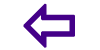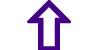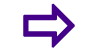WhatsApp Tips and Tricks Everyone Should Know
1. WhatsApp Tips and Tricks Everyone Should Know
For most of us, WhatsApp has become the default go-to messenger, because everyones on it, and its on nearly every platform. WhatsApp has over a billion downloads on Google Play alone, the only other messenger to boast that is Facebook Messenger. The app has made itself indispensable by adding a browser version and voice calling to its platform.For those who have to deal with the app on a daily basis, weve lined up some interesting tricks and tweaks that will improve your user-experience.
2. Mute group chats and notifications
Read receipts, marked by two blue ticks indicate that the recipient has read your message. Find out who has read your message on group chats.
On Android
Do a long press on a message sent by you. This reveals an 'i' with a circle around it. Tapping on it will show you who the message was delivered to, and read by.
On iPhone
See the Message Info screen by opening a chat with a contact or a group, then swiping your message from the left to right to see delivery and read notifications.
3. Disable media to save on cellular bandwidth
WhatsApp lets you specify what you would like downloaded on mobile data and when connected to Wi-Fi.
On Android
Go to Settings, Chat Settings, Media Auto-Download to specify when you want images, audio and videos to be downloaded to your phone.
On iPhone
Go to WhatsApp Settings > Chat Settings > Media Auto-Download.
4. Find out who has read your message in a WhatsApp group
Read receipts, marked by two blue ticks indicate that the recipient has read your message. Find out who has read your message on group chats.
On Android
Do a long press on a message sent by you. This reveals an i with a circle around it. Tapping on it will show you who the message was delivered to, and read by.
On iPhone
See the Message Info screen by opening a chat with a contact or a group, then swiping your message from the left to right to see delivery and read notifications.
3. Disable media to save on cellular bandwidth
WhatsApp lets you specify what you would like downloaded on mobile data and when connected to Wi-Fi.
On Android
Go to Settings, Chat Settings, Media Auto-Download to specify when you want images, audio and videos to be downloaded to your phone.
On iPhone
Go to WhatsApp Settings > Chat Settings > Media Auto-Download.
5. Change profile photo status message from the desktop
This new feature recently added to WhatsApp Web lets you tap on your avatar on the left hand corner, to change your profile photo with a laptop camera or webcam, or a photo on your drive. The feature also works with groups that you are an admin of.
6. Disable Last Seen and Read Receipts aka blue ticks
By default, WhatsApp lets everyone know the last time you used the app. Your last seen timestamp, profile photo and status message can be toggled between Everyone, My contacts, and Nobody in Settings > Account > Privacy on both iPhone and Android.
Read Receipts, notified by those Blue Ticks can seem too obsessive and creepy. You can disable them too, but that also means you wont be able to see read receipts from other people.
7. Use WhatsApp Web if youre an iPhone user
Apple users cannot use WhatsApp Web on their phone without jail-breaking the iPhone, but once youre past that, this jailbreak tweak on the BigBoss Repo on Cydia enables you to use WhatsApp Web on your PC browser.
8. Send a broadcast message
The equivalent of Bccing your message, its cheaper than sending a group SMS. The replies from your broadcast will be visible only to you.
On Android
Tap on Menu > New Broadcast, and select all the contacts you would like to round up for the message.
On iPhone
Tap the Broadcast Lists button at the top of the Chats screen, tap New List at the bottom of the screen, filter from your contact list and then tap Create.
9. Migrate to a new number
If youve changed your SIM card, theres a way to import your account information, groups and settings. Keep in mind that your old number will be deleted. Make sure that your new SIM is active and able to receive SMSes and calls.
On Android
Tap on Menu > Settings > Account > Change Number and enter the old phone number in the first box, followed by the new number in the second one.
On iPhone
Go to Settings > Account > Change Number, Enter your old phone number in the first box, and your new phone number in the second box.
10. Talk to your phone instead of typing
Not necessarily a WhatsApp tip, but if you dont have the time to type a message, you can send a Voice message, or let Googles speech to text engine, embedded in Googles keyboard do the transcription for you. iPhone users can press the little mic button to activate iOS dictation feature.