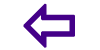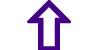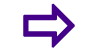Precaution while using WiFi
Taking precautions to protect your privacy when accessing the Internet through wireless networks.
1. Introduction
Whether youre taking a much needed vacation or heading home for the holidays, youll probably want to stay connected while youre traveling from point A to point B. Public wi fi access is everywhere in cafes and even in the friendly skies. Here are some tips to protect your online security when you use a public wi fi hotspot. A public hotspot is a wireless network set up for shared Internet access. The hotspot host buys a wireless access point, connects that device to the Internet, and broadcasts its signal within a public place. Anyone with a wireless card within range can access the network and use the Internet. Most proprietors make it quick and easy for customers to use their hotspots. But by minimizing login requirements and avoiding encryption compatibility issues, they disable much of the security built into the wireless device. This is a notable tradeoff. Without encryption, your plain text data passes unprotected through the air as radio signals. Those signals can be intercepted by anyone with a receiver and some basic, widely available tools. When the hotspot youre on doesnt use encryption, someone who intercepts your data can read whatever youve sent whether its a private email or a user name and password combination.
2. Beware of Cybercriminals
Although its unlikely that nosy hotspot neighbors will put your privacy at risk, you should be on the alert for the most serious hotspot danger: a cybercriminal. These technically savvy hackers have the tools, skills, and patience to work around the limited protection measures some hotspot hosts take. For example, some cybercriminals have learned to use social engineering methods to con hotspot users into divulging sensitive information. By wi phishing, a cybercriminal can pre empt a hotspots wireless signal with one of his own, spoof the legitimate network name, and replace the sign up page with a look alike. Youll end up supplying your information to this evil twin, not the hotspot provider. Once youre on the spoofed hotspot, you may be redirected to other fraudulent or virus laden websites, or even be tricked into setting up a new account and providing credit card numbers or other identifying information.
3. Connect To Secure Network If Available
With the increase is skepticism in using Wi Fi hotspots, more and more companies and including hotels and coffee shops and are offering secure networks. Check for secure networks in the list of available networks. If you are in a hotel, the management might provide you with password so that you can use a secure network. As far as possible, connect to secure networks. Keep in mind that not every entity will give you the security option. To know if a network is secure, click on the network icon in the system tray. Hover mouse cursor over each connection to know if a network is secure and if yes, the type of security used.
4. Change to Public Network
When you change the current network setting from home or work to public, file sharing is disabled as is the printer sharing. This prevents your data from showing up on other computers that are probably searching for an open hard disk. To set the network to public, click on the network icon in the system tray. Then click on the Open Network and Sharing Center. In the dialog box that appears, check under network to see if the network is already public. The icon for public is a park bench while for a home network, it is a home icon. If it is home or work, click on it and from the resultant dialog box, select public network.
5. Avoid automatically connecting to Wi Fi hotspots
This ensures that youre connecting to the right Wi Fi hotspot, versus a malicious network set up to steal your information. Before joining any public network, look around for signs that advertise the name of the Wi Fi network provided. Don t join any other networks that may also show up on your PC as available.
6. Install a mobile antivirus and security app
Install a mobile antivirus and security app from your device app store and update its settings to automatically scan for viruses. Use our Lookout app for advanced security and privacy on your mobile device. . Don t use public networks to login to anything personal, even Web mail. Hackers are well aware that most people use the same passwords across everything from email to bank accounts.
7. Avoid using third party
Avoid using third party, communication apps, such as instant messaging and free phone calls. Some communication apps contain holes that allow hackers to access personal and private information found on your wireless device, as well as read your text messages and listen to your phone calls.
8. Use strong passwords
Use strong passwords. Create strong, secure passwords for any services that handle messaging, calling, voicemail, or email accessed through a Web browser from your device. Your passwords should contain upper and lowercase letters, along with a combination of numbers and/or special characters.
9. Maximum security protection
Connect to a Virtual Private Network (VPN) for maximum security protection. This protects your device just as if it were connected to a secure network. Change your Windows Wireless Network Connection properties from andAutomatic Connectionand (the default) to andOn Demandand to prevent your computer from automatically joining unsafe networks.
10. Verify
Verify that youre logging in via the Wi Fi service providers authentication page. Be aware of fraudulent Wi Fi hotspots installed near public hotspots with the same name. These evil twin hotspots encourage users to mistakenly log in to a service that resembles the authentic network login page but actually is designed to capture data as it flows to and from the Internet.