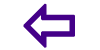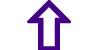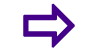Best Photo Apps
We select the best photo apps for iPhone, iPad and Android from cool cameras to photo editor tools.
11. Photochop
We probably like this app for its name (in full Photochop Chop Up and Distort Your Photos) as much as for its function. It s a cheap and cheerful little photo editor tool for mucking about with pictures. Simply pick a snap from your iPhone s photo library, chop it up into a set of tiles and then go crazy.
You can either work directly with the tiles, dragging them around, rotating and resizing them to create a collage effect, or there s a warp mode that works in the same way but results in a distorted image rather than a collage. Obviously it s nothing you can t easily do in any image editing app in a couple of minutes and you ll be hard pushed to find a serious application for it, but it s a fun graphical toy to have in your pocket.
You can either work directly with the tiles, dragging them around, rotating and resizing them to create a collage effect, or there s a warp mode that works in the same way but results in a distorted image rather than a collage. Obviously it s nothing you can t easily do in any image editing app in a couple of minutes and you ll be hard pushed to find a serious application for it, but it s a fun graphical toy to have in your pocket.
12. Handy Photo
The selling point of photo editor Handy Photo is its interface, which uses the corners of the screen to cater for rotating menu options. It s all designed to keep the central area of the screen clear, allowing you to use swipe gestures to tone your effects up or down, much like Luminance. It s a powerful photo editor the UI isn t for everyone, but this is an amazing price for the effects you get.
13. Path On
Path On lets you add funky text to photos in unique ways. You draw the path you d like the words to take, then type in your message
14. Frametastic
Frametastic is a tool for sharing the big picture not just a moment but a memory. It allows to you to have a creative outlet for organising the photographic elements of your life whilst also allowing you to alter your images with a set of colour filters. Kind of like Instagram but more framey. iPad retina and iPhone 5 screen support has just been added.
15. Camera+
The Camera app that comes on the iPhone by default is not brilliant yes, you can use it to take some decent shots, but it doesn t offer you much creative control. This is where Camera+ excels. The app has two parts a camera and a photo editor, and it truly excels at the latter, with a huge range of advanced features.
Tip Camera+ doesn t just limit you to editing new pics you can quickly import your existing photos into the Lightbox so that you can breathe new life into them.
Tip Camera+ doesn t just limit you to editing new pics you can quickly import your existing photos into the Lightbox so that you can breathe new life into them.
16. Facetune
Embarrassed about your laughter lines? Feeling blue about those blemishes? Fear not, Facetune is here Grab a photo from your Camera Roll and start your makeover you can remove unwanted freckles, blemished skin or hide bags under the eyes with Smooth reshape that wonky nose or misshapen jawline with, er, Reshape and make subtle tweaks of colour using Tone. The results of this photo editor are truly impressive.
17. Gelo
A splash of colour can alter the look of an photo dramatically. Give your iPhone shots some extra oomph with this cool app for the iPhone. Gradients have become a lost art in iPhone photography, but Gel
18. FxCamera
If an app maker claims on its website that its app makes you creative , incredulous eyebrows will be raised. But when the app is FxCamera, the hugely popular and highly rated photography and photo effects app from Bitcellar, you can take that bold claim a touch more seriously.
The killer feature here is Voice Picture, which enables you record a voice message at the same time as you are taking photos. This is done via the on screen shutter button which, when swiped to the right and held down, allows you to create a kind of spoken caption for your image. You can even share Voice Pictures on Facebook.
The killer feature here is Voice Picture, which enables you record a voice message at the same time as you are taking photos. This is done via the on screen shutter button which, when swiped to the right and held down, allows you to create a kind of spoken caption for your image. You can even share Voice Pictures on Facebook.
19. Clone Camera
A smart photo compositing app that allows you to double up on your images. Clone Camera lets you produce a photo of a scene with the same person in it multiple times. It s simply a case of taking up to four photos of the same person in a different location, and then selecting the areas you want to stitch together into the final photo.
Tip The app works best if you have a tripod, or can otherwise keep your device still
20. Retromatic
50s inspired photo app Retromatic enables you to import your photos, cut them out using an instant alpha tool, and then apply vintage effects to them. It s quick and easy to use, and looks great, although expect frustration if you want to do anything more than the basics.
Tip The instant alpha tool works well, but you have to hold down on the screen to make it switch between a brush and pinching to zoom.
Tip The instant alpha tool works well, but you have to hold down on the screen to make it switch between a brush and pinching to zoom.