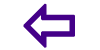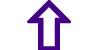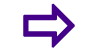Precaution while using WiFi
Taking precautions to protect your privacy when accessing the Internet through wireless networks.
21. Use Secured Pages
While using webmail pages, try to enter https instead of http. This will make sure that your login information is encrypted and not exposed on the wireless network. Social networks also have the option of providing you with httpspages so that you can use secured encrypted pages instead of normal ones that are not encrypted. For example, when using Twitter, use Your data would be safer this way. In case of webmail, however, they provide https only for the login page and not for the other pages that let you compose mails and view emails. You can see if the option is available by prefixing https to the URL in the address bar. If you get 404 error, the encrypted page does not exist. In such cases, it is advised you use some sort of encrypted network over the hotspot.
22. Get a VPN
VPN is not the safest option but is does safeguard your data from prying eyes effectively. It also depends on the type of VPN you are using. There are both regular and cloud based VPNs available that help you connect without having to worry about using your email client at Wi Fi hotspots. One of the best cloud based VPNs is Hotspot VPN. When you sign up with them, they create a virtual tunnel between your computer and their secure servers. The only thing you may not like while having to go for VPNs is their costs. With the improvements in cloud sector, I am expecting further flexibility in VPN services with relative costs going down. SpotFlux allows you to create a tunnel between SpotFlux servers and your computer so that data can transfer securely. You can read the entire review of SpotFlux on Windows Club.
23. Consider Encryption
There are several open source software that can encrypt your files as well as entire hard disks. I suggest TrueCrypt, a free software that encrypts your entire hard drive so that none can access it without breaking your password. So if you are using encryption, use a good one, create a good password and do NOT forget the password else it will be trouble decrypting. Bitlocker comes with Windows 7 and provides encryption to each of your hard drives and partitions. You may set up BitLocker to decrypt the drives automatically or using a key. Here is an article explaining Bitlocker In Windows 7.
24. Keep Your Firewall Active
You get a free firewall when you install Windows OS. By default, the Windows firewall is active and protecting your data. If you are using Windows Vista or Windows 7, this firewall should be sufficient to create a layer of protection for your data. If you are using any other operating system or a Windows version prior to Vista, you can download and install either ZoneAlarm or Comodo firewalls. Both are good and free to use. I recommend ZoneAlarm if you are not much into computer terminology and if you are confident of knowing what different alerts would mean, you can go for the Comodo firewall.
25. Keep An Eye On Access Points
Access points are the points that your computer uses to connect to the Internet. In cases where different networks are overlapping, you may see different access points. You need to know if you are connecting to the correct one and so that your data does not travel on an unknown network. If you are using Windows 7, the operating system alerts you as soon as it finds a new network and asking you if you wish to use and name it. If you know the network, you can name it and set a category for it before using it. If you do not know the network, you can disregard it. This means that you do not have to worry if you are using Windows 7 or higher versions of Windows. In case you are using some other operating system, please refer to its documentation to know about detecting access points.
26. Turn OFF Printer and File Sharing
For Homegroups on Windows, Printer and File Sharing is turned ON by default. If you are at a public place, you should disable the Printer and File Sharing. This you can do by selecting Public Network when you are prompted to add the Wi Fi hotspot to your list of wireless networks. If you did not get that dialog box asking you to confirm whether you wish to place the new network into Home or Public group, you can manually check and disable File and Printer sharing.
27. Safe Browsing Habits
As said earlier, use browsers to check your email and other tasks. Browsers reduce the data theft risk by providing encrypted connection between your computer and service providers servers. Most of the websites come with HTTPS option and you should make it a habit to use the secure versions of websites.
28. Use Additional Security If Available
You should not access banking services and other financial institutions while at a public spot. If it is urgent, consider the security measures offered by your banks. Some banks send PIN to your cellphones that you need to enter before you can access your accounts online. See what all security options are available beforehand so that you are not stuck without security later. These were some tips for secure Wi Fi usage. If you have any more, please leave it in the comments section and we may add it to the article. You can also checkout this post on how to protect your data when using public Wi Fi or unsecured wireless networks.
29. Conclusion
Public wi fi hotspots can be both friend and foe during your travels, unless you take precautions. Its up to you to protect your computer, your data, and your privacy with good tools and cautious computing habits. We hope the tips we offered in this article help you to do just that.
30. Only Use Encrypted Websites
Anyone with some basic hacking experience can steal information from other computers on a public network. You can make it considerably harder by only using encrypted sites. You will know whether a site uses encryption by its address. If it starts andhttps,and then it s a secure site. Without the ands,and you re making it easy for someone to watch you enter passwords and account numbers. Https sites encrypt the information that you submit online so that eavesdroppers just see mess of letters and numbers. If you want to use an email server, make sure you have the SSL enabled so no one can see your ID, password, or emails.